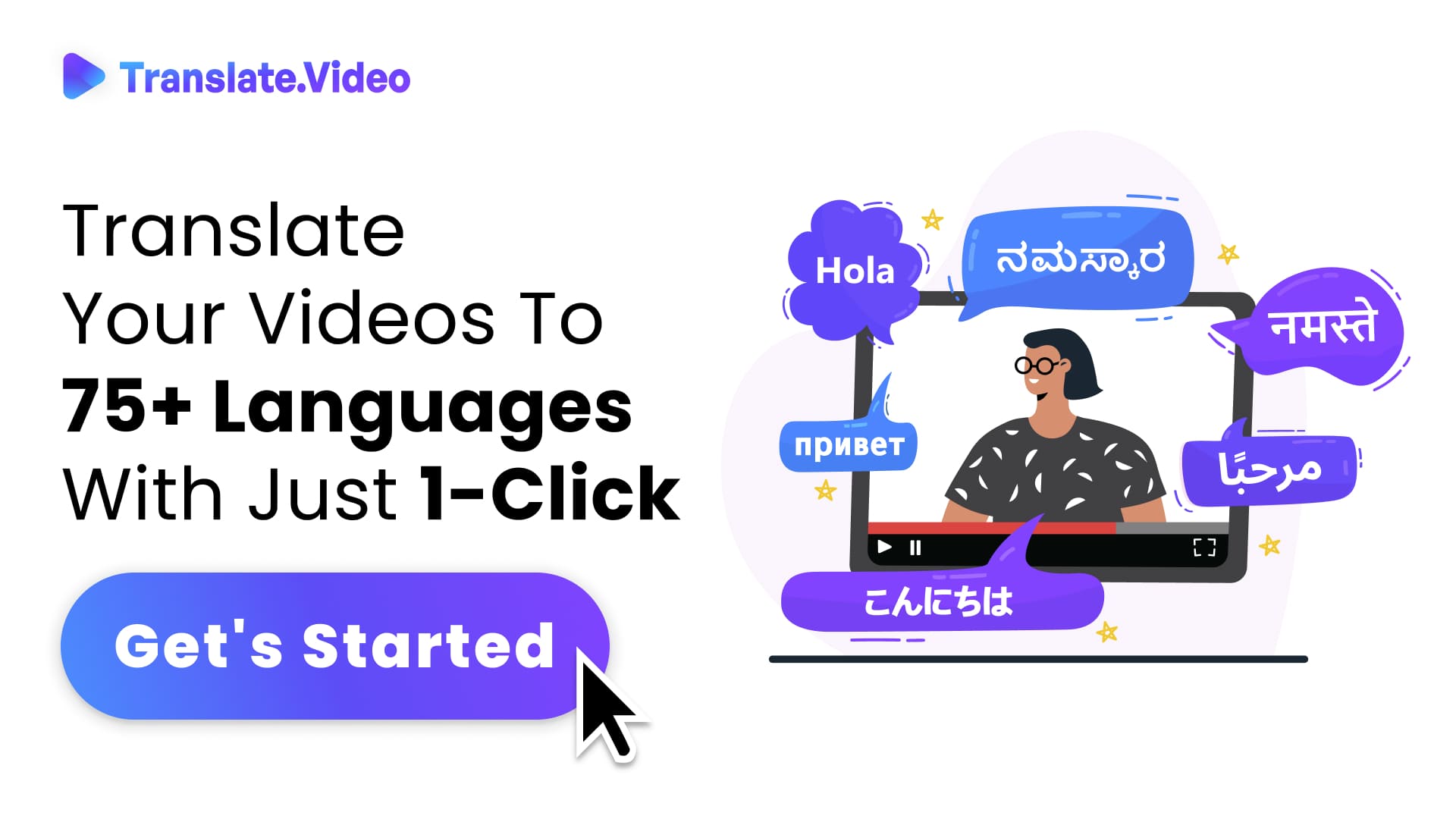Beginner's Guide to YouTube Video Editing: From Zero to Hero
How to Edit a YouTube Video for Beginners: Your Ultimate Guide
Hey there, video enthusiasts! I'm thrilled you've decided to join me in this exploration into the world of YouTube video editing. Trust me, by the end of this blog, you'll be well-equipped to embark on your YouTube editing journey, irrespective of your level of expertise. So, whether you're a total newbie or someone looking to brush up their skills, this guide is just for you!
Back in the early 2000s, when YouTube was first launched, video editing was a high-skill activity, usually reserved for professionals with high-end equipment and software. Today, however, technology has democratized this process, making it accessible to anyone with a computer or even just a smartphone. So, if you're wondering how to edit a YouTube video, particularly as a beginner, you've come to the right place.
Let's kick things off by demystifying video editing. Essentially, video editing involves manipulating and rearranging video shots to create a new work. It's a critical part of post-production, and it can include cutting and arranging video clips, adding effects, and enhancing video quality. Ready to get started? Let's dive right in!
Getting Started with YouTube Video Editing
Alright, so you've got your footage, and now you're ready to transform it into a compelling YouTube video. But how exactly do you do that? Fear not! I'll walk you through each step of the process.
1. Select Your Editing Software
There are many video editing software options available, ranging from beginner-friendly tools to professional-grade software. As a beginner, you might want to start with free software like iMovie (for Mac users), Windows Movie Maker, or even YouTube's own editor. As you gain confidence, you could upgrade to more advanced tools like Adobe Premiere Pro or Final Cut Pro.
2. Import Your Footage
Once you've chosen your software, the next step is to import your video footage into the program. Most programs allow you to drag and drop files or use an import option from the file menu.
3. Get Familiar with the Interface
Every video editing software will have its unique interface, but there are common elements you'll come across, such as a preview window, a timeline, and a media bin. Take some time to familiarize yourself with these elements.
4. Start Cutting and Arranging Your Clips
This step is where the magic begins! Start by cutting your footage into smaller clips, and then arrange these clips on the timeline to tell your story. Most software have a 'blade' or 'cut' tool for this purpose. Remember, the goal here is to create a flow that keeps your viewers engaged.
5. Add Transitions and Effects
To smoothen the change between clips or add a little flair to your video, you can use transitions and effects. These could be fades, dissolves, wipes, or even fun animations. Just remember to use these sparingly - you don't want to distract from the main content!
6. Add Text and Titles
Titles and text overlays can give your viewers context or additional information. These could be your video title, captions, or even fun text animations.
7. Include Music and Sound Effects
Sound is a crucial element of any video. It sets the mood and can make your video more engaging. Be sure to use royalty-free music or sound effects to avoid copyright issues.
8. Export Your Video
Finally, once you're happy with your edits, it's time to export your video. Select the appropriate format and resolution for YouTube (usually MP4 and at least 720p).
Conclusion: You're Ready to Edit Your YouTube Video!
And there you have it, folks! You now know the basics of how to edit a YouTube video. Remember, practice makes perfect. The more you edit, the more comfortable you'll get with the process. So, don't be afraid to make mistakes, try new things, and have fun with it! I'm excited to see the amazing content you'll create.
Happy editing, and see you on YouTube!ark on YouTube. Remember, every successful YouTuber started with zero subscribers. Every journey begins with a single step. And this is your first step to mastering YouTube and building a successful channel.
Here's to your YouTube journey! I can't wait to see the incredible content you create. After all, mastering YouTube is about taking what you've learned here and adding your unique spin to it. So, go out there and make YouTube your own!
FAQs
Q1: What video editing software should I use as a beginner?
A1: As a beginner, you can start with free and user-friendly software like iMovie (for Mac users), Windows Movie Maker, or even YouTube's own editor. Once you're more comfortable, you might consider upgrading to more advanced tools like Adobe Premiere Pro or Final Cut Pro.
Q2: How do I import my video footage into the editing software?
A2: Importing footage varies slightly from one software to another, but typically, you can either drag and drop your files into the program or use an import option from the file menu.
Q3: How do I cut and arrange my video clips?
A3: Use the 'blade' or 'cut' tool in your editing software to divide your footage into smaller clips. You can then arrange these clips on the timeline to form your story. Remember, creating a smooth flow is key to keeping your audience engaged.
Q4: What are transitions and effects in video editing?
A4: Transitions and effects are used to smooth the change between clips or add a bit of flair to your video. These can include fades, dissolves, wipes, or fun animations. However, use these sparingly to avoid distracting your audience from your main content.
Q5: How do I add text and titles to my video?
A5: Most video editing software provides options to add text overlays and titles. These can give your viewers additional context or information, and they can range from your video title to captions or fun text animations.
Q6: What type of sound should I include in my video?
A6: The sound in your video sets the mood and can make your video more engaging. Consider using background music, voiceovers, and sound effects. Just ensure the sound you use is royalty-free to avoid any copyright issues.
Q7: How do I export my video for YouTube?
A7: Once you're satisfied with your edits, you can export your video. Choose the appropriate format and resolution for YouTube, which is usually MP4 and at least 720p.
Q8: How do I get better at video editing?
A8: Practice is key when it comes to video editing. Don't be afraid to experiment, make mistakes, and learn from them. The more you edit, the more comfortable you'll become with the process. Happy editing!
Trending Tags
Trending Blogs
What are you waiting for?
Your Dubbing, Subtitles, Captions in one place
Signup free!