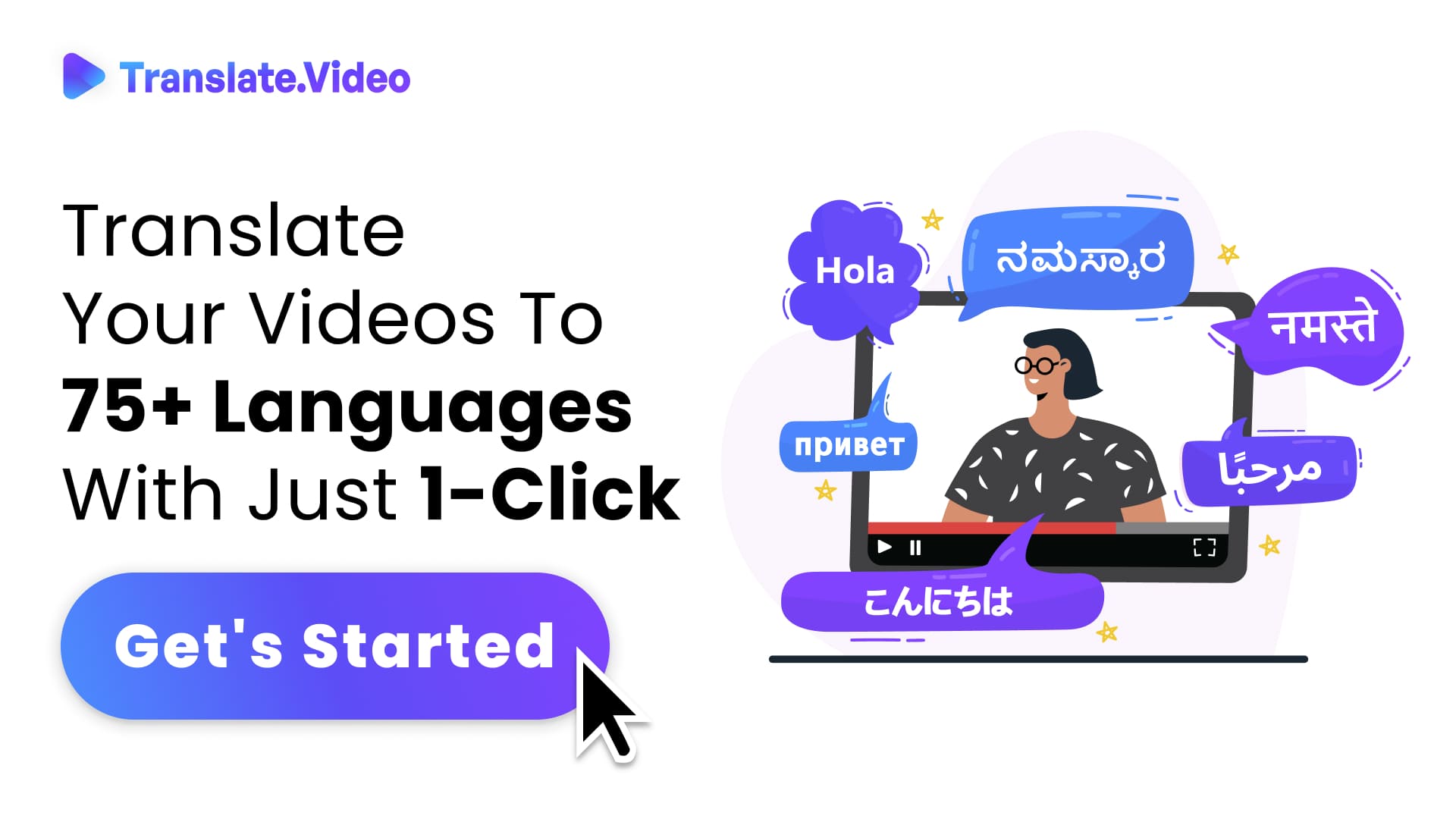How to Add Text to Your TikTok Videos: Step-by-Step Guide and Valuable Tips
How to Add Text to Your TikTok Videos
TikTok is a popular platform for creating and sharing short-form videos. One of the key elements that can enhance your TikTok videos is the addition of text. Adding text allows you to convey messages, captions, or creative effects within your videos. In this blog post, I'll guide you through the steps of adding text to your TikTok videos, providing you with valuable tips and techniques to make your videos more engaging and visually appealing. Let's dive in and explore how to add text to your TikTok videos!
Step-by-Step Guide to Adding Text
Step 1: Open the TikTok App Launch the TikTok app on your mobile device and log in to your account.
Step 2: Create a New Video Tap on the "+" icon at the bottom center of the screen to start creating a new video.
Step 3: Select or Record Your Video Choose a video from your gallery or use the app's camera to record a new video.
Step 4: Tap on the "Text" Option After recording or selecting your video, tap on the "Text" option located at the bottom of the screen.
Step 5: Enter Your Text Type the desired text using the on-screen keyboard. You can add captions, quotes, or any other text you want to include in your video.
Step 6: Customize the Text Once you've entered the text, you can customize its appearance. TikTok offers various options to modify the text, including font styles, colors, sizes, and positioning.
Step 7: Adjust the Timing Use the duration slider to set the timing of the text. You can choose to display the text for the entire video or select specific segments.
Step 8: Preview and Edit Preview your video to see how the text looks within the context of your content. If necessary, make any adjustments or edits to ensure the text aligns with your creative vision.
Step 9: Save and Share After finalizing the text, tap on the "Save" button to apply the changes. You can then proceed to share your video with your TikTok followers and the wider TikTok community.
Tips for Adding Text to Enhance Your TikTok Videos
Keep it Concise: Opt for short and impactful text that quickly grabs viewers' attention.
Choose the Right Font: Experiment with different font styles to match the mood, theme, or message of your video.
Use Contrast: Ensure that the text stands out from the background by choosing colors that contrast effectively.
Consider Placement: Place the text strategically to avoid obstructing important elements or faces in the video.
Animate the Text: Explore TikTok's text animation features to add dynamic effects that captivate viewers.
Add Multiple Text Layers: Layering different text elements can create depth and visual interest in your videos.
Coordinate with Video Content: Align the text with the content of your video to enhance storytelling or emphasize key moments.
Experiment with Effects: Combine text with filters, stickers, or other effects to create unique and eye-catching visuals.
Conclusion
Adding text to your TikTok videos is a powerful way to convey messages, captions, and creative effects that engage your audience. By following the step-by-step guide and implementing the provided tips, you can enhance the visual appeal and storytelling of your TikTok videos. Experiment with different text styles, placement, and animations to create videos that stand out and leave a lasting impact on viewers.
So, grab your mobile device, open TikTok, and start adding text to elevate your videos to the next level. Get creative, experiment with different techniques, and have fun transforming your TikTok content with engaging text!
FAQs
1. Can I add text to my TikTok videos? Yes, you can add text to your TikTok videos. TikTok provides a text feature that allows you to include captions, quotes, or any other text you want to convey in your videos.
2. How do I add text to my TikTok videos? To add text to your TikTok videos, follow these steps:
Open the TikTok app and log in to your account.
Tap on the "+" icon to create a new video.
Choose a video from your gallery or record a new video using the app's camera.
Tap on the "Text" option located at the bottom of the screen.
Enter the desired text using the on-screen keyboard.
Customize the text by selecting font styles, colors, sizes, and positioning.
Adjust the timing of the text using the duration slider.
Preview your video to see how the text looks within the context of your content.
Make any necessary adjustments or edits to the text.
Save the changes and share your video with your TikTok followers and the wider TikTok community.
3. Can I customize the appearance of the text?
Yes, TikTok allows you to customize the appearance of the text. You can choose different font styles, colors, sizes, and positioning to match the mood, theme, or message of your video.
4. Can I animate the text in my TikTok videos?
TikTok provides text animation features that allow you to add dynamic effects to your text. You can explore these options to create engaging and eye-catching visuals.
5. Is there a limit to the amount of text I can add to a TikTok video?
While there is no specific character limit for text in TikTok videos, it's generally recommended to keep the text concise and impactful. Opt for short phrases or captions that quickly grab viewers' attention.
6. Can I add multiple text layers to my TikTok videos?
Yes, you can add multiple text layers to create depth and visual interest in your TikTok videos. Layering different text elements can enhance the storytelling and overall aesthetics of your videos.
7. Should I consider the placement of the text in my videos? Yes, it's important to consider the placement of the text in your videos. Avoid obstructing important elements or faces in the video and position the text strategically for better visibility and impact.
8. Can I coordinate the text with the content of my video? Absolutely! Coordinating the text with the content of your video can enhance storytelling and emphasize key moments. Align the text with the context and theme of your video to create a cohesive visual experience.
9. Are there any tips for making text in TikTok videos more engaging?
Here are a few tips to make text in TikTok videos more engaging:
Keep the text concise and impactful.
Experiment with different font styles, colors, and sizes.
Use contrasting colors to make the text stand out.
Animate the text to add dynamic effects.
Coordinate the text with the content of your video.
Consider adding multiple text layers for visual interest.
10. Can I add text to my TikTok videos after recording them? Yes, TikTok allows you to add text to your videos even after recording them. Simply follow the steps mentioned earlier, and you can include text in your previously recorded videos.
Trending Tags
Trending Blogs
What are you waiting for?
Your Dubbing, Subtitles, Captions in one place
Signup free!