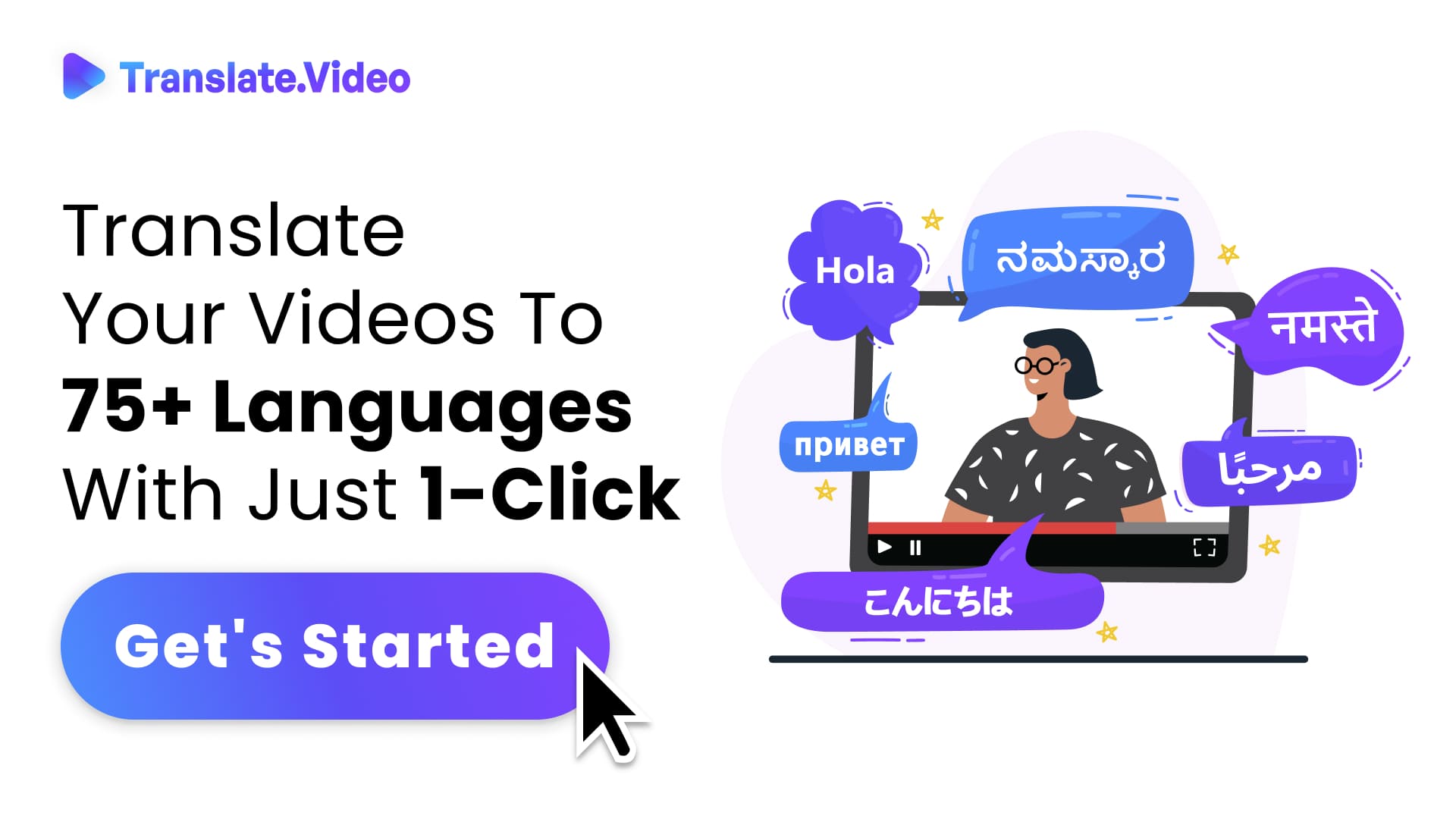Instagram Stories: Unveiling the Truth about Editing
Can Instagram Stories Be Edited? Unveiling the Truth

Hello, Instagram aficionados! I'm here to tackle a burning question that's been causing quite the stir amongst us Insta-enthusiasts: Can Instagram stories be edited? It's high time we unmask the reality, debunk some myths, and delve into the nitty-gritty of Instagram Story editing. Buckle up, because you're in for a ride!
Instagram, that colossal giant of social media, introduced Instagram Stories back in 2016, offering a fresh, exciting way to share moments. These stories, akin to a photo or video diary, last only 24 hours and then - poof! - vanish. But with this captivating feature came a query, a question that's been bouncing around like a ping-pong ball ever since: Can we edit these transient snippets once they've been posted? Let's find out!
Can Instagram Stories Be Edited?
Ah, the million-dollar question! Drum roll, please... The answer is not as black and white as one might hope. Unfortunately, Instagram does not allow users to directly edit a published story. But fret not! I've got some handy tricks up my sleeve to help you navigate around this.
Editing before you post your Instagram Story? Now, that's a whole other ballgame. There's a plethora of tools at your disposal: stickers, text options, doodle pens, filters - you name it. But once your story is out there, it's a bit like sending a letter - you can't pull it back in to correct a typo. However, there are ways you can 'edit' your published Instagram Story, albeit indirectly. Curious? Read on!
Creating and Editing an Instagram Story
Before you get your Instagram story out into the wide world, there's ample room for editing. Here's your go-to guide on creating and editing an Instagram story that's as unique as you:
- Swipe right from your feed or tap on your profile photo to open the Story camera.
- Snap a fresh photo or video, or select one from your gallery.
- Time to edit! With Instagram's wide range of editing tools, your creativity is the only limit. Add some text, doodle something fun, slap on a catchy sticker, or play around with filters.
- Once your masterpiece is ready, tap "Your Story" to post. Voila, your edited story is now live!
Editing Published Instagram Stories
Published a story and then spotted a mistake? Been there, done that! But there's a workaround. You'll have to delete the existing story and repost the edited version. Here's how:
- Open your story and tap "More" in the bottom right.
- Hit "Delete" and confirm to bid goodbye to your story.
- Now, retrieve the same content from your gallery, make your edits, and repost. Sure, you'll lose the initial views, but hey, your edited story will be up and running again!
Limitations of Instagram Story Edits
While Instagram provides a bevy of pre-publishing editing tools, it does fall short in a key aspect: the inability to edit a story once it's posted. Remember, you can't revise the text, swap a filter, or reposition a sticker on your live story. So, take an extra moment to review your story before hitting that "Your Story" button!
Top Tips for Instagram Story Edits
Crafting an Instagram story that's not only engaging but also perfectly edited can seem like a daunting task. So, let me lend a helping hand with these top tips:
- Choose your filter wisely: Your choice of filter can dramatically affect the mood of your story. Choose one that complements your content.
- Creative use of stickers: Stickers aren't just fun; they can also be informative. Use the location, mention, or hashtag stickers to add context to your story.
- Keep text legible: While experimenting with text styles and colors is great, ensure it remains readable. A story loses its charm if viewers have to squint to read the text.
In Conclusion: Can Instagram Stories Be Edited?
So there we have it. The answer to "Can Instagram Stories Be Edited?" isn't quite the yes-or-no response we might have hoped for. Sure, we can't edit our stories once they've gone live, but we've got a trove of editing tools at our fingertips before we post, and some handy workaround strategies if we spot a post-publication error.
The beauty of Instagram Stories lies in their ephemerality, the fleeting moments they capture. So, while we might lament the limitations of post-publishing edits, remember: perfection is overrated! Your story is your space to be authentic, to connect with your audience, and to share moments as they happen, perfect or not. So go on, craft your stories, experiment, and embrace the joy of sharing!
FAQs
1. Can you edit an Instagram story after posting it? While there isn't a direct way to edit an Instagram story after it's been posted, there are a few workarounds. You can delete the original story, make changes, and then repost it.
2. How do I edit my Instagram story before posting? You can edit your Instagram story before posting by using Instagram's built-in editing tools. These tools include options for adding text, drawing on the photo or video, adding stickers, or applying filters. Once you're satisfied with your edits, you can post your story.
3. Can you edit the text in an Instagram story after posting? No, you cannot edit the text in an Instagram story once it's been posted. If you need to make changes to the text, you will need to delete the original story, make the necessary edits, and repost it.
4. Why can't I edit my Instagram story after posting it? Instagram doesn't currently support the feature to edit a story after it's been posted. This is likely due to the ephemeral nature of stories, which are designed to disappear after 24 hours.
5. What are some tips for editing Instagram stories? Some tips for editing Instagram stories include choosing a filter that complements your content, using stickers creatively to add context, and ensuring that any text you add is legible.
6. Can I edit a story that I've saved to my Instagram highlights? While you can't edit the content of a story in your highlights, you can edit the cover image, title, and order of the stories within a highlight. If you want to edit the content of a story in your highlights, you'll need to remove it from the highlight, delete it from your archive, make your edits, and then repost it.
7. Can I edit the caption of an Instagram story? No, you can't edit the caption of an Instagram story once it's been posted. If you need to change the caption, you will need to delete the original story, make your edits, and repost it.
8. Can I change the privacy settings of my Instagram story after posting? Yes, you can change the privacy settings of your Instagram story after it has been posted. You can choose to hide your story from certain people or make it visible only to close friends.
9. Can I edit an Instagram story on a desktop? While you can view Instagram stories on a desktop, the feature to create or edit stories is currently only available on the Instagram mobile app.
10. How long does an Instagram story last? Instagram stories last for 24 hours from the time they are posted. However, you can save stories to your highlights, where they will remain visible until you choose to remove them.
Trending Tags
Trending Blogs
What are you waiting for?
Your Dubbing, Subtitles, Captions in one place
Signup free!