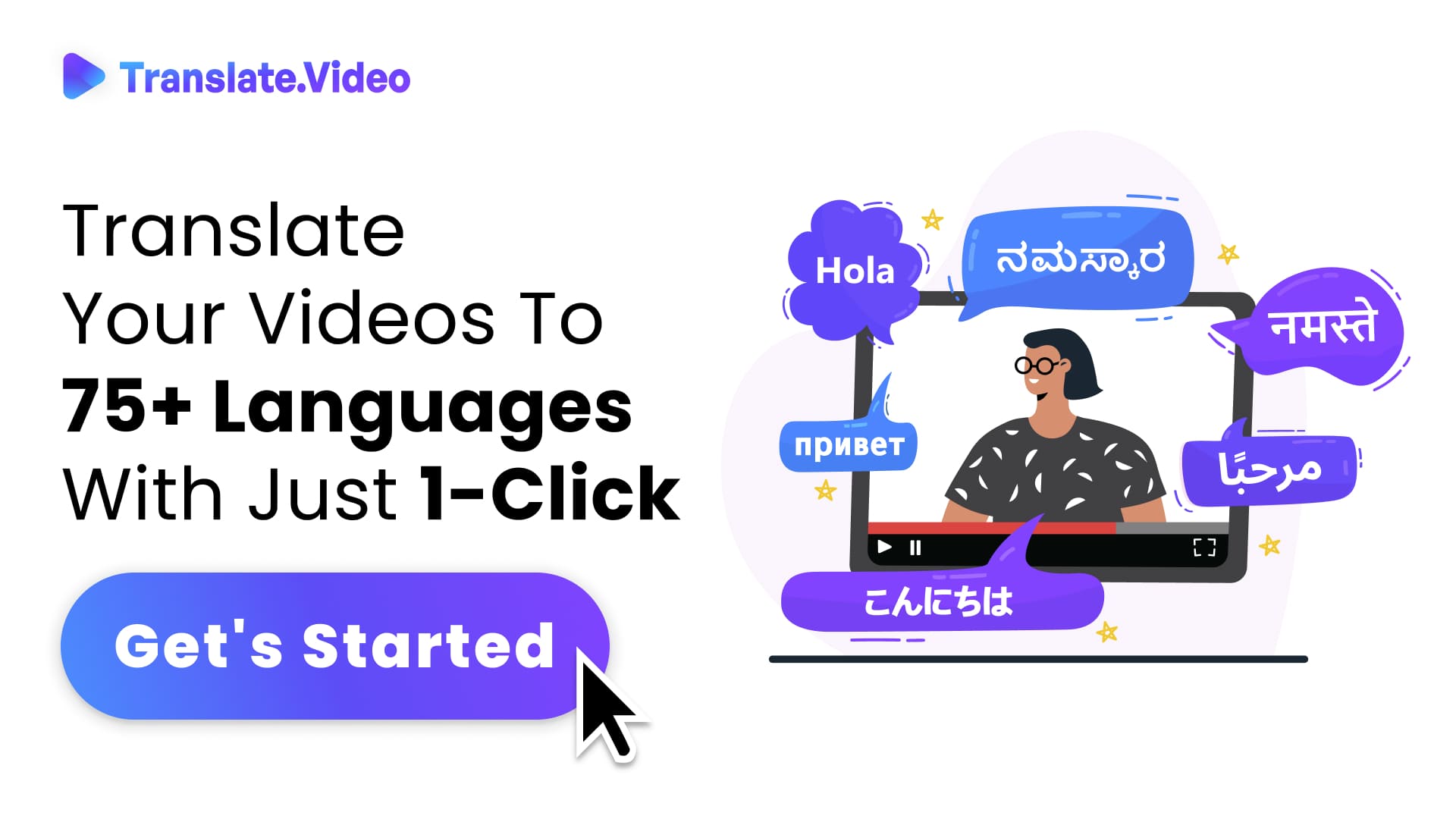Unleashing Facebook's Secrets: A Comprehensive Guide to 10 Hidden Features
10 Hidden Facebook Features You Didn't Know Existed
If you're like me, you've probably spent quite a bit of time on Facebook. It's become a go-to platform for staying connected, sharing updates, and even hosting events. But did you know that there's a whole world of hidden features just beneath the surface? I didn't either until recently. These features can make your Facebook experience more secure, efficient, and personalized. Let's dive in and uncover these hidden treasures.
Since Facebook's inception in 2004, it has evolved to offer a broad range of features, many of which are overlooked by the average user. It's these hidden gems, the ones that aren't immediately apparent, that can truly enhance our experience on the platform. Buckle up because we're about to embark on an enlightening journey.
10 Hidden Facebook Features You Didn't Know Existed
Save Posts for Later
Ever come across an intriguing article or video while scrolling through your feed, but didn't have time to check it out right then and there? Well, there's a nifty feature called "Save post" that lets you do just that. To use it, just click on the three dots in the top right of the post and select "Save post". Whenever you're free, head over to the "Saved" tab on the left sidebar and catch up on everything you've saved.
Encrypted Conversations on Messenger
Did you know you can have secret conversations on Facebook? I'm not suggesting anything sneaky here; it's just a cool feature for added privacy. You can start an encrypted conversation on Messenger that's end-to-end encrypted. To access it, go to your Messenger, start a new chat, tap on the info icon, and select "Go to Secret Conversation". It's like your very own virtual 'Do Not Disturb' sign!
Edit Your "On This Day" Preferences
Like me, you may have some memories that you'd rather keep tucked away. Thankfully, Facebook allows us to customize our "On This Day" preferences. To do this, go to the "On This Day" page, click on "Preferences" in the top right, and fine-tune the settings. It's like being a time-travelling, memory-controlling wizard!
Uncover Hidden Inbox
Imagine a secret door leading to a hidden room where all your unread messages reside. Intriguing, right? Facebook offers a secret message box where filtered messages from non-friends go. To access it, go to your Messenger, click on "Message Requests", and then on "See filtered requests". It's like a treasure hunt, except the treasure is possibly just spam.
Turn off Auto-playing Videos
Do auto-playing videos on your feed irk you? You're not alone. Luckily, you can switch them off. Head over to your settings, select "Videos" from the bottom left, and toggle "Auto-Play Videos" to off. Enjoy a more peaceful scrolling experience!
Customize Your News Feed
You're the boss of your own Facebook feed. You can pick and choose who and what you see first in your news feed. Just go to your settings, select "News Feed Preferences", and customize away. It's like curating your own personal online magazine.
Download Your Facebook Data
Ever wanted a comprehensive record of everything you've done and shared on Facebook? There's a feature for that. Navigate to your "Settings", click on "Your Facebook Information", then select "Download Your Information". You might be surprised at what you find!
Use Facebook as a Page
If you manage a page, you can interact on Facebook as that page. To do so, select "Use Facebook as a Page" from the drop-down arrow on the top right and choose your desired page. It's a great way to build your page's community.
Sync Facebook Calendar with Google Calendar
Keep your events organized by syncing your Facebook calendar with Google Calendar. Go to "Events" on the left sidebar, click on the box with three dots in the bottom right corner of the "Upcoming Events" section, and select "Export Events". Say goodbye to missed events and double bookings!
Conclusion
There you have it - 10 hidden Facebook features you didn't know existed. Now, you can take your Facebook experience up a notch. I guarantee these features will make your Facebook usage more efficient, secure, and personalized. So go ahead and experiment. After all, every one of us can be a Facebook power user, we just need to know where to look.
FAQs
1. How can I access the "Save Post" feature on Facebook?
To use the "Save Post" feature, click on the three dots in the top right of any post on your feed. A drop-down menu will appear; select "Save Post". You can view these saved posts later in the "Saved" section, which you can find on the left sidebar of your Facebook homepage.
2. Can I have private conversations on Facebook Messenger?
Absolutely. Facebook offers an encrypted chat feature in Messenger. To start a secret conversation, open Messenger, initiate a new conversation, tap on the info icon, and then select "Go to Secret Conversation". This will start an end-to-end encrypted chat.
3. How do I turn off auto-playing videos on Facebook?
You can turn off auto-playing videos from your Facebook settings. Go to "Settings", select "Videos" from the bottom left, and switch the "Auto-Play Videos" to off.
4. Is it possible to download my data from Facebook?
Yes, Facebook allows you to download a copy of your data. To do this, navigate to your "Settings", click on "Your Facebook Information", then select "Download Your Information". Follow the prompts to get a copy of your data.
5. How can I use Facebook as a Page that I manage?
You can interact on Facebook as a Page by selecting "Use Facebook as a Page" from the drop-down arrow on the top right of your homepage. Choose your desired page from the list and you'll be able to comment, like, and post as that page.
6. Can I sync my Facebook calendar with my Google calendar?
Yes, you can sync your Facebook calendar with Google Calendar. On your Facebook homepage, go to "Events" on the left sidebar, click on the box with three dots in the bottom right corner of the "Upcoming Events" section, and select "Export Events". Follow the prompts to integrate your calendars.
7. How do I uncover my hidden inbox on Facebook?
Your hidden inbox on Facebook contains filtered messages from non-friends. To access it, open your Messenger, click on "Message Requests", and then on "See filtered requests". Here, you'll find messages that you haven't seen before.
Trending Tags
Trending Blogs
What are you waiting for?
Your Dubbing, Subtitles, Captions in one place
Signup free!