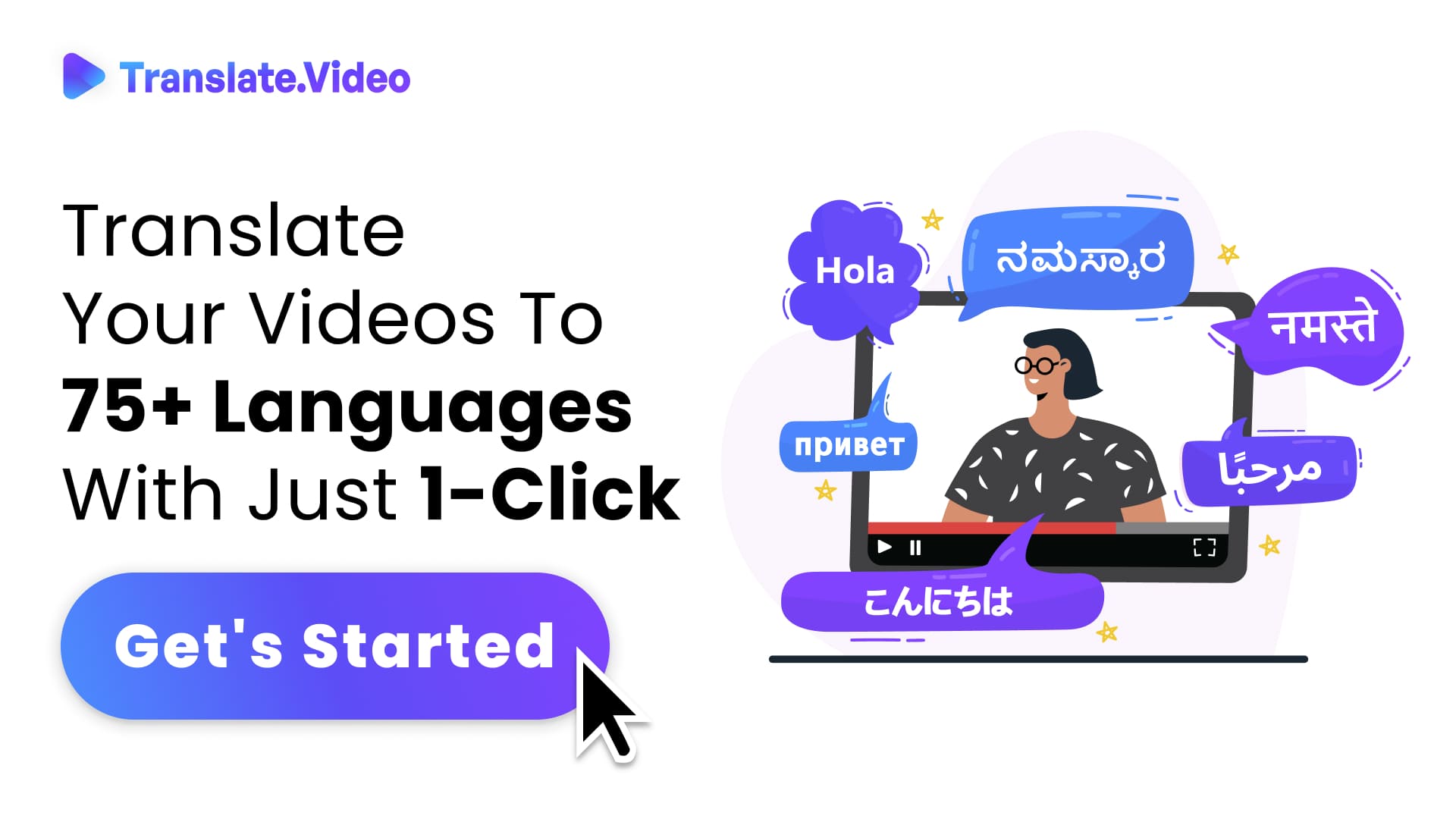The Ultimate Guide to Transcribing Zoom Meetings with Translate.video
Making Zoom Meetings More Accessible: Transcription with Translate.video
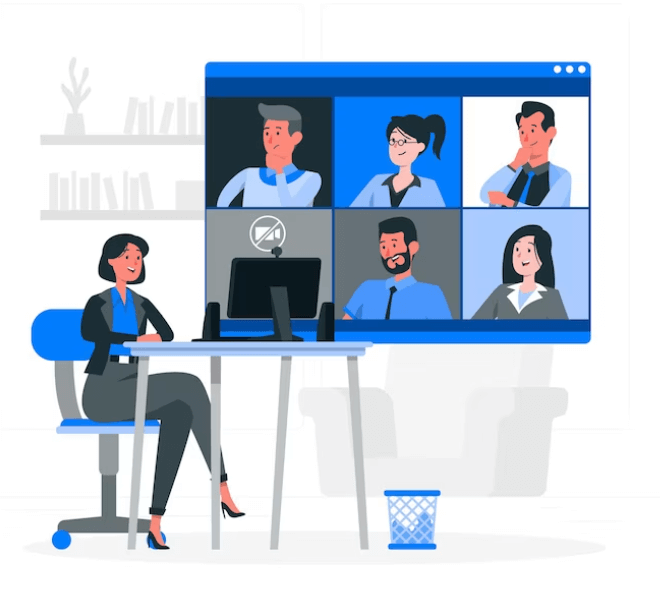
The hum of Zoom meetings has become our new office soundtrack. Ah, the digital age! But, what if I told you there's a way to bring our online communications up several notches? Stick with me, folks. By the time you’re done here, you'll know exactly why and how to transcribe your Zoom meetings using Translate.video.
Why Bother Transcribing Your Zoom Meetings?
Trust me on this, transcribing Zoom meetings isn't just about reliving Mr. Meeting's monologues. It’s an innovative way to recap, review, and most importantly, ensure inclusion. Remember, in today’s global village, every voice deserves to be heard. By not transcribing, aren't we simply muting a segment of our colleagues?
1. A Boon for the Hearing Impaired
Gone are the days when accessibility was an afterthought. It's 2023, and ensuring that everyone, especially those with hearing impairments, can access and understand meetings is paramount. Imagine attending a meeting and not being able to follow it. Frustrating, right?
2. Transform Meetings to Blogs, Posts, and More
If you're like me, you've probably had your fair share of brainstorming sessions. And isn't it heartbreaking when those innovative ideas get lost in a sea of other meetings? But wait, transcribe that session, and voila! You have a potential goldmine of content, ripe for blogs, social media posts, and more.
3. The Magic of Ctrl + F
Now, let’s talk brass tacks. Ever tried finding a needle (read: specific point) in a haystack (read: two-hour meeting recording)? It's no fun. But guess what? Transcribe that meeting, hit Ctrl + F, and bam! You're there.
Getting Down to Business: How to Transcribe with Translate.video
Alright, the suspense has been building. It's time to unveil the magic of Translate.video. Ready?
1. Locate Your Zoom Recording
If you’re scratching your head thinking, "Where on earth is my Zoom recording?", don't panic. Dive into the settings of your Zoom application, navigate to 'recordings', and you’ll find that elusive video.
2. Uploading Your Video is a Breeze
Got your MP4 Zoom recording? Great! Simply drag it over to Translate.video or click and upload. I mean, how simple is that?
3. Making Choices - Languages & Transcripts
Now, here's where it gets exciting. Choose the original language of your meeting. Want to transcribe it in a different language? No problem! Just select your desired target language (like French, for example) and hit proceed. Remember, the world’s your oyster, or in this case, your transcript!
4. A Peek into the Finished Product
The patience pays off! Once your video is done processing, you'll see both the original and, if chosen, translated transcripts. With a single click, copy the entire transcript. Whether you're pasting it onto a notepad or a word doc, it’s your call.
5. Subtitles? We’ve Got You Covered!
If you’re in the mood for subtitles, just hop over to the 'subtitles' section. Edit if needed, and click on 'export'. Then, just download the transcript in an SRT format. Easy peasy!
A Personal Appeal: Let’s Embrace Inclusivity
In my humble opinion, it's high time we make our meetings more inclusive. In the cacophony of our digital world, it's easy to overlook the silent voices. But with tools like Translate.video, it's now easier than ever to ensure everyone’s part of the conversation.
FAQs
1. Why should I transcribe my Zoom meetings?
Transcribing meetings offers several benefits. It ensures accessibility for those with hearing impairments, serves as a valuable resource for content creation, and provides an efficient way to search for specific points within long meetings.
2. What is Translate.video?
Translate.video is a digital tool designed to transcribe and translate video recordings. It's particularly useful for transcribing Zoom meetings into readable text, in the original language or another chosen language.
3. How do I locate my Zoom recordings for transcription?
To locate your Zoom recordings, open the Zoom application, navigate to 'settings', then click on 'recordings'. Here you'll find your recorded videos, ready for upload to Translate.video.
4. Can I transcribe a Zoom meeting into a different language?
Absolutely! With Translate.video, after you upload your meeting video, you'll be prompted to choose the source language and a target language. The tool will then provide both the original and translated transcripts.
5. What format will my transcript be in?
By default, your transcript will be in a readable text format. However, if you need it in subtitle format, Translate.video allows you to export the transcript in an SRT format.
6. Can I edit the transcript if there are errors?
Yes, Translate.video provides an editing option before exporting. While AI is powerful, it's always a good idea to review and make any necessary corrections for the best results.
7. Is there a cost associated with using Translate.video?
The original content provided didn't specify any costs. It's best to visit the official Translate.video website or contact their customer service for detailed pricing information.
8. How secure is Translate.video? Will my meetings be kept private?
While the specifics about security weren't provided in the original content, it's essential to review any tool's privacy policy and terms of service before uploading sensitive information.
9. Can I use Translate.video for other video platforms apart from Zoom?
The primary focus here was on Zoom, but it's likely that any MP4 recordings from other platforms can also be transcribed. Always check the platform's supported file formats for clarification.
10. How long does the transcription process take?
The time taken for transcription largely depends on the length of the video. However, most AI-powered tools, like Translate.video, are typically faster than manual transcription services.
11. Can I download the transcript and share it with my team?
Certainly! Once your video is transcribed, you can easily download the transcript in your preferred format and share it as needed.
12. Are there any limitations to the number of Zoom meetings I can transcribe?
The original content doesn't specify any limitations. It would be best to refer to Translate.video's terms of service or contact their support for detailed information.
Trending Tags
Trending Blogs
What are you waiting for?
Your Dubbing, Subtitles, Captions in one place
Signup free!