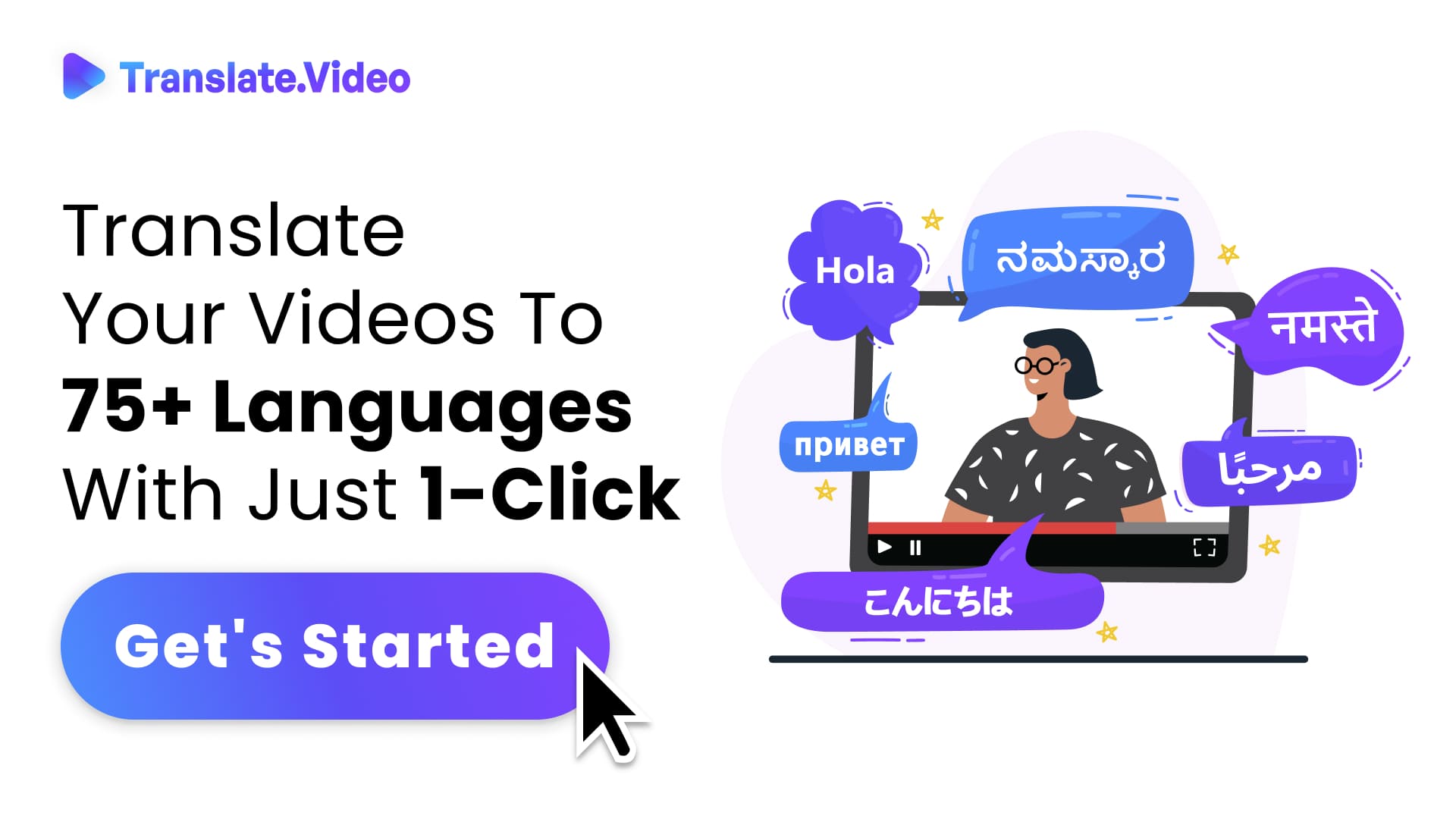The Ultimate Guide to Translating Pages on an Apple Mac
Mac in Translation: Mastering Web Page Translations on Your Apple Device
Hello there! If you're anything like me, you've found yourself lost on a web page, written in a language you just can't decipher. No shame in admitting it – the internet is a vast expanse, catering to myriad languages. But, if you're an Apple Mac user, you've got a little magic up your sleeve. Intrigued? Let's delve into the wonderful world of translating pages on a Mac, and trust me, it's simpler than you might think!
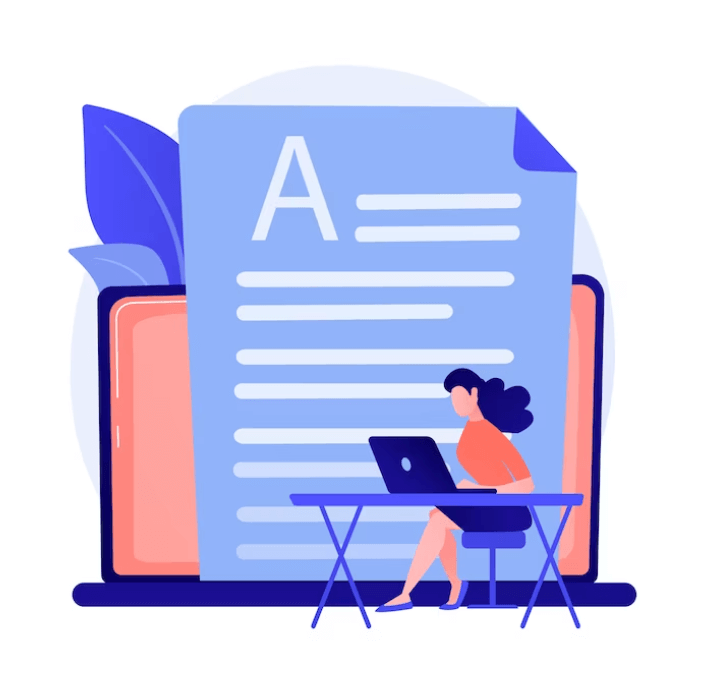
Introduction
The World Wide Web – it's as vast and varied as our beautiful planet. From the picturesque alleys of Paris to the bustling streets of Tokyo, the internet serves up content from every corner of the globe. But what do you do when you're met with a page not in your native tongue?
Enter the Apple Mac. Sleek, stylish, and oh-so-smart, this machine is more than just a pretty face. Beyond its dazzling display and powerful performance, it possesses an unsung ability: the power to translate web pages effortlessly. Now, let's set the stage, shall we?
Understanding the Need for Translation
Imagine this: you've found this divine recipe for a French delicacy, or perhaps you're researching an Italian artist for your next project. But oh snap! The content is in a foreign language. Now, wouldn't it be splendid if your Mac came to the rescue? That's the magic we're about to unravel.
Built-in Safari Translation – Your Mac's Magic Wand
Starting with macOS Big Sur, Safari came equipped with a nifty little feature – built-in translation. It's like having a pocket-sized translator, ready to weave their magic!
Steps to Translate Using Safari:
- Open Safari: Yup, it's that simple. Just boot up Safari and head over to the page you'd like to translate.
- Look for the Translation Icon: On the address bar, you should spot a tiny icon (resembling an 'A' and a tiny 'a'). Click on it!
- Choose Your Language: A dropdown should appear, listing available translation options. Pick your preferred one, and voila!
Quick Tip: Not all languages are supported, and the feature might be region-specific. So, don't fret if you can't find it right away.
Third-Party Translation Tools – Expanding Horizons
Now, let's say you want more flexibility or need translations for languages not supported by Safari. Third-party apps and extensions to the rescue!
1. Google Chrome:
Chrome, with its integrated Google Translate, can be a game-changer. When you stumble upon a foreign page, a prompt should pop up, offering translation.
2. Translation Extensions:
Extensions like "Mate Translate" can be integrated into your browser, providing on-the-fly translations.
3. Dedicated Apps:
Apps like "Translate It" sit snugly in your menu bar, ready to assist when the need arises. Just copy the text, and the app springs into action.
Things to Keep in Mind
While translation tools are fantastic, they aren't foolproof. Here are some tidbits to remember:
- Machine Translations: They're quick, but they might lack nuance or cultural context.
- Double-check: If it's crucial content (like a legal document), always double-check with a human translator.
- Browser Support: Some tools or extensions might be browser-specific. Do your research before diving in.
Why Your Mac is a Translation Superstar
While many devices and platforms offer translation features, there's something effortlessly smooth about how a Mac handles it. It's integrated seamlessly, without the need for too many clicks or commands. Plus, with the ever-growing App Store, there's always a new tool waiting to be discovered.
The Future of Translation on Mac
Apple's never one to rest on its laurels. With each macOS iteration, features get refined, and new ones get introduced. The translation feature in Safari is just the tip of the iceberg. Who knows what the future holds? Maybe real-time website translations or even augmented reality translations? The sky's the limit!
Conclusion: Making the World Smaller, One Page at a Time
So, there you have it! With your trusty Mac by your side, language barriers seem almost trivial. It's about breaking down walls, fostering understanding, and quenching the insatiable thirst for knowledge. The next time you find yourself lost in translation, remember, your Apple Mac's got your back. Here's to exploring, understanding, and celebrating the diverse tapestry that is the World Wide Web!
FAQs
1. Why would I need to translate web pages on my Mac?
Web pages often contain content from diverse regions. Translating them helps you access information, irrespective of the original language, making the internet truly global.
2. Does macOS have a built-in translation feature?
Yes, starting with macOS Big Sur, Safari introduced a built-in translation feature for certain languages and regions. You can easily translate a web page with just a few clicks.
3. Are there any limitations to Safari's built-in translator?
The built-in translation in Safari might not support all languages and can be region-specific. Additionally, machine translations might occasionally miss out on cultural nuances.
4. Can I use third-party tools for translation on my Mac?
Absolutely! There are numerous third-party tools, browser extensions, and dedicated apps available for Mac that can assist in translating web pages and texts.
5. How does Google Chrome help in translations?
Google Chrome comes integrated with Google Translate. When you navigate to a web page in a foreign language, Chrome typically offers a prompt to translate the page for you.
6. Are translations always 100% accurate?
While machine translations have come a long way, they can sometimes lack the cultural context or nuance a human translator might offer. It's always a good idea to double-check crucial content.
7. How do I know if a translation feature is available for a specific website in Safari?
When you're on a website that can be translated, you'll notice a translation icon (resembling an 'A' and a tiny 'a') on the address bar in Safari. Clicking it will show available translation options.
8. Is there a cost associated with third-party translation apps?
While many translation apps and extensions offer free versions, some might have premium features available at a cost. Always check the App Store or the extension's official site for pricing details.
9. Can I use these translation features offline?
While the built-in Safari translation requires an internet connection, some third-party apps might offer offline translation capabilities. It's best to check the specific app's features.
10. What should I do if a translation seems off or incorrect?
If a translation doesn't seem right, consider cross-referencing with another tool or seeking assistance from a human translator, especially for essential content.
Trending Tags
Trending Blogs
What are you waiting for?
Your Dubbing, Subtitles, Captions in one place
Signup free!